ArcSyn v4.0.3 User Manual
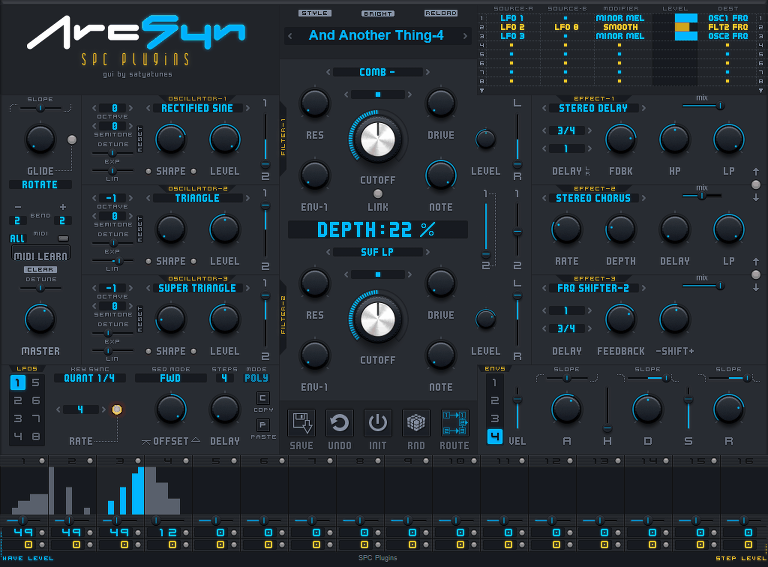
CONTENTS
- INSTALLATION
- UPGRADING
- BASIC OPERATION
- MASTER
- OSCILLATORS
- FILTERS
- ENVELOPES
- LFOS
- EFFECTS
- MOD MATRIX
- SYSTEM REQUIREMENTS
- VERSION HISTORY
- KNOWN ISSUES
- CREDITS
Installation
If you have any problems with installation, authorisation or any other aspect of ArcSyn, please contact us.
PC (32 bit): extract the ArcSyn VST.zip file (Right click, ‘Extract All’), then run the installer. The default installation directory is C:\Program Files (x86)\Steinberg\Vstplugins but you can select whatever location you want. ArcSyn's programs are installed to: C:\Users\*YOU*\Documents\ArcSyn Note: Please do not move ArcSyn's program folder or it will not be able to load any programs.
PC (64 bit): extract the ArcSyn VST.zip file (Right click, ‘Extract All’), then run the installer. The default installation directory is C:\Program Files\Steinberg\Vstplugins but you can select whatever location you want. ArcSyn's programs are installed to: C:\Users\*YOU*\Documents\ArcSyn Note: Please do not move ArcSyn's program folder or it will not be able to load any programs.
Mac: double-click the ArcSyn.pkg file to run the installer, and follow the instructions. By default, all three versions (AudioUnit, VST, and VST3) will be installed, but you can choose which ones you want by unchecking the check boxes. The default plug-in destination folders are Macintosh HD/Library/Audio/Plug-Ins/Components, Macintosh HD/Library/Audio/Plug-Ins/VST, and Macintosh HD/Library/Audio/Plug-Ins/VST3 Note: Please do not move ArcSyn's program folder or ArcSyn will not be able to load or save programs.
Info Screen
When first opened, ArcSyn will display a screen containing three options:
- DEMO: Runs for 20 minutes. To get more time, close then open again.
- Buy: Click to buy securely online from Paddle.
- Authorise: enter your name and authorisation code then click the green ENTER button
Authorisation
After purchasing an authorisation code from us, enter your name and code into the ArcSyn info window by copying and pasting or typing, then click enter. The name and code are both case-sensitive and you should include any spaces. If you have any difficulty, for instance due to your DAW / sequencer host application ‘stealing’ keypresses and not sending them to the plugin ("Reaper" steals the spacebar, for instance), then look for an option to "send all keyboard input to the plugin", or similar. If you still have problems, please contact us.
What Is It?
ArcSyn is a synthesizer instrument plug-in based on typical analogue synthesizer architecture, i.e., a “virtual analogue” synthesizer. Unlike many virtual analogues, it doesn't try and emulate a specific hardware synthesizer, nor does it use 90% of your computer's CPU time to emulate a filter which can be cloned on a 2" (5 cm) square PCB with $5 worth of components :-) Instead, it takes the "road less well travelled" and explores some unusual avenues of analogue (and digital) synthesis—the sort of capabilities you might find on a well-stocked modular synthesizer, including: unusual waveforms, dividers, logic functions, frequency shifters, and so on. ArcSyn also introduces the concept of LFO wave sequencing, allowing extremely complex modulation patterns.
ArcSyn is laid out approximately like a MiniMoog, so it shouldn't be too difficult to start editing programs and creating interesting sounds, although if you take the time to work out how the LFOs and modulation matrix operate, you'll be able to create much more complex programs. There's also a RANDOM button which you can click at any time if you want some instant (not necessarily musical!) inspiration.
Local Manual
There is a local copy of this manual, to avoid the need for an Internet connection, installed inside the ArcSyn programs folder. In Windows it can be accessed from a link under the ArcSyn entry in the start menu. Note: the most up-to-date version of the manual will always be here online.
Basic Operation
How to resize the GUI
- Select one of the preset sizes in the top-left SIZE menu, or drag the triangular resize widget on the bottom-right.
- The GUI size is saved globally to avoid having to set it every time ArcSyn is loaded.
How to select programs
- Click the L/R yellow arrows to either side of the program name display to select the previous or next program. This will advance from one folder to the next and will wrap-around, so if you're on the last program in one folder and click the right arrow, it will advance to the first program in the next folder. If you're on the last program in the last folder, it will wrap around to the first program in the first folder.
- Click the program name display (top centre). This will open a full-screen menu listing all the programs currently available. Click a program name to select it and close the menu. If there are more programs than will fit in the menu, it will display an > arrow icon—click any part of the vertical strip containing it and the menu will move 5 columns, allowing you to access further programs. An < arrow will then appear in the left column indicating that you now have more programs available to the left.
- To close the menu without selecting anything, click the square close icon in the top right corner, the first program, a horizontal dividing line, a folder name or any empty space after the last program.
- The first position in the program menu shows the currently-selected program. This is the program which you can play and which will be saved as part of a song by your sequencer/DAW.
How to save programs
- Click the SAVE button to open a standard file selector. It will default to the "My Programs" folder which is inside the main "ArcSyn" folder.
- Enter a new name if required—if you use a name which already exists, you'll be asked to confirm that you want to overwrite that program. You don't have to enter ".fxp" as the file selector will do that automatically.
- Click Save (or Cancel if you've changed your mind) and the program will be saved to disk.
- Although the file selector opens in the "My Programs" folder, you can navigate to another folder, like "Bass" and save there instead if you want. This choice should be remembered for the remainder of a session.
- After saving a program, ArcSyn will reload the programs and select the one you've just saved.
How to manage programs
- PLEASE don't move or rename the "ArcSyn" folder itself or ArcSyn won't be able to find it!
- By using the Mac finder (or Windows explorer), you're free to rename, delete or copy programs, rename delete or copy folders and add new folders. If you rename the "My Programs" folder, ArcSyn won't be able to use it as the default SAVE location.
- If you rename or move programs using the Mac finder (or Windows explorer) while ArcSyn is open, it won't 'know' that you've done so and the program menu might need updating—there's a small icon
 labelled RELOAD above the program name display which you can click to force ArcSyn to reload all programs and update its program menu. Otherwise, you won't need to touch the RELOAD button at all.
labelled RELOAD above the program name display which you can click to force ArcSyn to reload all programs and update its program menu. Otherwise, you won't need to touch the RELOAD button at all.
- In Windows, any programs you've altered or created since installing ArcSyn will be left behind if you uninstall it.
How to edit programs
- When you select a program, ArcSyn copies it to an edit buffer and places it in the first position in the program menu. This copy is the one you're editing when you move any controls in ArcSyn's GUI and is saved when you save a song you're working on in your DAW. Because you're always editing a copy, it's impossible to accidentally mess up a factory program so you're encouraged to experiment with ArcSyn's controls as much as possible.
- If you make a sound you want to keep, please remember to click the SAVE button and enter a new name.
How to operate the controls
- Knobs and sliders can be adjusted with vertical and/or horizontal dragging of the mouse.
- Hold down the SHIFT key for fine adjustment of knobs and sliders.
- Double-click a knob or slider to set it to its default value, which is 50%, or halfway in most cases (There's not much point in setting parameters to 0% or 100% as that can be done easily with the mouse). There are some exceptions to this, including the LFO level controls: step 1 defaults to 127, steps 2 to 16 default to 0.
- Yellow (or grey)
 to the left and right of most displays step through options one at a time to save having to open menus.
to the left and right of most displays step through options one at a time to save having to open menus. - Click a display to open a menu. Click an item in the menu to select it and close the menu, click anywhere outside the menu to close it without selecting an item.
UNDO
Undoes the last parameter change. Selecting a new program, or clicking the INIT or RANDOM buttons, will clear the UNDO buffer. An umlimited number of parameter changes can be undone.
INIT
Sets all parameters to plain vanilla settings.
RANDOM
Creates a random variation on the current program together with a random name. Certain controls, such as MASTER (Volume) aren't affected. Because the random function only varies the existing program, it works best with more complicated programs. Each time it is clicked, it starts from the original program.
Holding the SHIFT key while clicking RANDOM will produce a near-total randomisation of all parameters.
Note: It's probably a good idea to turn ArcSyn's MASTER volume down when experimenting with RANDOM if you like your speakers!
QUALITY BUTTON
Selects one of two downsampling filter types, BRIGHT or SOFT. SOFT is the original (v1.0.0) type, but BRIGHT is the default choice as it sounds cleaner and brighter and uses slightly less CPU power. This setting is saved globally.
Sections
MASTER

GLIDE
Adjusts the glide time. The button next to the knob switches between EQUAL TIME and EQUAL RATE modes. The default time is 1ms which is short eough to be inaudible, the default mode is EQUAL TIME.
GLIDE SLOPE
Adjusts the glide slope. When set to less than 0% the glide will start fast then slow down (like most analogue synthesizers), when set to more than 0% it will start slow then speed up. The default setting is 0%, or a constant (in octaves) rate.
VOICE MODE
Selects the way in which ArcSyn's 32 voices are assigned to incoming MIDI notes.
- POLY Uses as few voices as possible. If you play the same note twice, it will use the same voice. If you play a different note, it will use the same voice if it has stopped playing, otherwise it will use a new voice. This is the default voice mode.
- ROTATE always uses a new voice for each note played and voices are assigned in ascending order. If you try and play more than 31 notes at once, the oldest voice will be set to RELEASE. This voice-assignment method is similar to that used by the first hardware polysynths.
- MONO only uses the 1st voice. Any note played will trigger the envelopes and LFO note sync.
- LEGATO only uses the 1st voice. Overlapping notes apply glide (if selected) but don't retrigger the envelopes or LFOs. Non-overlapping notes trigger envelopes and LFOs but don't apply glide.
The remaining ARP voice modes use only the 1st voice and play held notes in order at the rate set by the ARP RATE menu. Envelopes are only triggered by the ist note played.
- ARP UP plays each note in ascending order.
- ARP DOWN plays each note in descending order.
- ARP U/D 1 plays each note in ascending then descending order - the highest and lowest notes are played twice, like 1-2-3-4 | 4-3-2-1.
- ARP U/D 2 plays each note in ascending then descending order - the highest and lowest notes are played once, like 1-2-3-4 | 3-2.
- PLAYED plays each note in the order the notes are played. TIP: This works only on notes played after selecting this mode.
- ARP RND 1 plays notes chosen completely at random.
- ARP RND 2 plays notes chosen randomly either 1 higher or 1 lower than the current note.
ARP RATE New in v2.0.0
Selects the rate at which note pitches are selected in any of the ARP voice modes. This menu is only visible if an ARP voice mode is currently selected.
BEND UP and BEND DOWN
Selects the range of MIDI pitch bend pitch-bend modulation. These settings have no effect on the pitch-bend modulation source in the mod matrix, which always ranges from -100% to +100%. The default value is +/-2 semitones.
MIDI
Selects the current MIDI channel. This value is saved separately for each instance of ArcSyn. The default value is OMNI, or all MIDI channels.
MIDI ACTIVITY
'Illuminates' (in white) when MIDI data is received.
MIDI LEARN BUTTON
Selects MIDI learn mode. Send a MIDI control message to ArcSyn, move a control and it will be paired. The default setting is OFF. MIDI learn pairings are saved globally so all instances of ArcSyn will share them.
MIDI LEARN RESET BUTTON
Clears all MIDI learn pairings.
DETUNE
Adjusts the master tuning. This fine-tunes the whole sound engine of ArcSyn up or down by a maximum of half a semitone so it can be adjusted relative to other plug-ins or other instances of ArcSyn. The default setting is 0%.
MASTER
Adjusts the master (post effect) volume. The default value is -12dB. Note: the output of ArcSyn (since v1.3) is limited to 0dB by a soft-clipping stage.
OSCILLATORS

WAVE
List of waveforms with detailed notes.
There are 71 waveforms. The default waveform for oscillator 1 is SAW, for oscillators 2 and 3 it's OFF.
SHAPE
Adjusts the "shape" of oscillator waveforms. Some waveforms have fixed shapes, for example the SAW so the SHAPE control won't have any affect on these and the display will show -. In other cases, such as PULSE, the SHAPE can be continuously adjusted. In other case the SHAPE selects between a fixed number of options, for example HARMONICS.
SHAPE L/R Buttons
Increases or decreases the SHAPE setting in discrete steps. The step size varies according to the particular oscillator waveform selected, for example there are 32 CHORD steps and 64 WAVETABLE steps. The default number of steps is 16.
Note: The shape L/R buttons are useful even for continuously-variable waveforms like PULSE, as it allows multiple oscillator waveform shapes to be set to exactly the same amount.
RESET
When turned on, RESET will cause an oscillator's phase to reset to zero with each new note. Useful if you want a consistent attack for each note. ArcSyn's RESET affects every waveform, including noise, which means the noise will be exactly the same on each new note. The default value for RESET is OFF.
TUNE
Each oscillator has OCTAVE and SEMITONE tuning controls. If you click on the readout, you get a menu from which to select a new value, if you click the L/R arrow buttons![]() to either side of each readout, the OCTAVE or SEMITONE value is increased or decreased by 1. The range is -4 to +4 OCTAVES and -11 to +11 SEMITONES. If you try clicking the SEMITONE number past "11", (or "-11") it resets to zero and the OCTAVE value goes up (or down) by 1, until you reach the maximum possible transposition value.
to either side of each readout, the OCTAVE or SEMITONE value is increased or decreased by 1. The range is -4 to +4 OCTAVES and -11 to +11 SEMITONES. If you try clicking the SEMITONE number past "11", (or "-11") it resets to zero and the OCTAVE value goes up (or down) by 1, until you reach the maximum possible transposition value.
DETUNE
Each oscillator has EXP and LIN detuning controls. The EXP control gives standard detuning which speeds up as you increase the oscillator pitch, the LIN control gives a different detuning which has a constant beat rate as the oscillator pitch goes up and down. You can use both options at once. LIN detuning is useful to give more 'analogue' warmth to a sound by causing octaves to go slightly out of tune.
Note: There is a small, random amount of detuning applied to each note played by ArcSyn to give it a more natural sound. this is especially useful if you're using the ROTATE voice mode.
LEVEL
Adjusts the oscillator level. The default setting is 100% for oscillator-1 and 0% for oscillator-2 and 3.
1 - 2
Adjusts the balance of the oscillator output sent to filter-1 and 2. The default setting is 50%.
FILTERS

TYPES
List of filter types with detailed notes.
There are 37 types which are selected with a menu. Most types have adjustable RES (Or Resonance, or Emphasis or Q, or...) which usually adjusts the resonance but in some filter types does something else. The CUTOFF control adjusts the filter frequency and all filters have the same range *EXCEPT* the FORMANT filter, in which the CUTOFF control adjusts the current vowel sound.
CUTOFF
Adjusts the cutoff frequency of each filter, except the VOWEL filter where it adjusts the vowel sound. All other filters have the same frequency range, which is 16.3 Hz to 25,110 Hz, or exactly one octave higher than the oscillator range.
RES
Adjusts the amount of RES (or resonance or Q or feedback or emphasis...) for each filter. A few filter types don't respond to this control, notably the ALIAS filters.
DRIVE
There are 8 types, which are selected with a menu. You can use the DRIVE feature even if you've selected the OFF filter. The drive is positioned after the filter as it sounds a lot more interesting that way - distortion does little to a raw SAW wave and nothing at all to a PULSE wave other than messing up our finely-tuned antialiasing!
ENV-1
Adjusts the amount of cutoff modulation from ENV-1. If it is set to 100% it can modulate the cutoff over its entire range. The default setting is 0%. Note: if you want to modulate filter-2's cutoff with a different envelope, try routing ENV-2 to FILTER-2 using the Modulation Matrix.
NOTE
Adjusts the amount of cutoff modulation from the MIDI note input. If set to 100%, the cutoff tracks the note input exactly. The default setting is 0%.
PAN
- In SERIES effect mode (the default), the PAN controls adjust the L-R panning of each filter.
- In PARALLEL effect mode, the PAN controls adjust the balance of each filter sent to EFFECT-1 and EFFECT-3.
LEVEL
Adjusts the filter output level. The default setting is 50%.
BALANCE
Adjusts the balance between Filter-1 and Filter-2 outputs. The default setting is 50%.
1 - 2
Adjusts the level of signal from Filter-1's output to Filter-2's input. This signal is taken before Filter-1's LEVEL control so it will work even if Filter-1's LEVEL is set to 0%. This allows the filters to be arranged in series (or in a hybrid series-parallel arrangement). The slider increases the signal from Filter-1 as it is moved down, which matches the visual layout of the filters.
Note: To arrange the filters completely in series, slide 1 - 2 down to 100%, then slide BALANCE down to -100%. You can also move the individual OSCILLATOR 1 - 2 sliders up to 1 if you want to send all the oscillator signals to Filter-1.
LFOS

This is the complicated bit! There are 8 LFOs selected with the 1-8 number buttons on the left. Each LFO is capable of playing not just single waveforms but also sequences of up to 16 waveforms. Each sequence step also has a STEP LEVEL control which generates a stepped output, sometimes called a 'stepper'. The current (active) sequence step is shown by the LFO waveform display as yellow on black [*], inactive steps are grey [*].
Note: Click the waveform display to select LFO waveforms. Adjust the SHAPE control to alter the waveform shape or select between different waveforms in a set like RANDOM-VAR-1 (which has 16 different random waveforms).
RATE
Adjusts LFO frequency. There is a button to the right of this control which selects between beat-sync and normal modes. In beat-sync mode, the control is a menu, in normal mode it is a knob.
OFFSET
Adjusts how much offset is added to the LFO output. If you're doing something like vibrato, you probably want the LFO output to be balanced equally about zero (the central, default position), if you're doing note sequencing you probably want it to be entirely positive.
DELAY
Adjusts how long the LFO takes to fade up from zero when a note is played. This applies even in MONO mode.
KEY SYNC
Selects what happens when a note is played:
- OFF: If tempo sync is OFF, the LFO carries on from where it last got to. If tempo sync is ON, it locks its position to the current song position.
- RESET: The LFO plays from the start.
- RANDOM: The LFO starts from a random position.
- QUANT 1/8, 1/4, 1/2, 1: The LFO starts partway-through the first sequence step to keep it in time with the current beat position. This is handy if playing live as it will keep sequences in time with one another even if notes are not played entirely accurately. It's probably unnecessary when recording.
SEQ MODE
- FWD: The sequence steps from left to right.
- REV: The sequence steps from right to left.
- FWD / REV: The sequence steps from left to right then right to left.
- RANDOM: The sequence chooses steps at random.
- RANDOM +/-: The sequence steps left or right one step at random.
- ONE SHOT: The sequence plays from left to right once only, when a MIDI note is triggered. Note: To be consistent, If KEY SYNC is OFF and TEMPO SYNC is ON, the LFO sequence will only play once, at the start of a song.
MODE
Selects MONO or POLY LFO modes. In MONO mode, all the voices share one LFO, in POLY mode, each voice has it's own LFO.
WAVEFORM DISPLAY
Shows the LFO waveform. Clicking this display opens a menu from which the LFO waveform can be selected. The LFO sequence step currently active is highlighted in black and white.
WAVEFORM SHAPE
The horizontal slider underneath each WAVEFORM DISPLAY. Adjusts the LFO waveform shape or selects between discrete shapes - watch the parameter display to see what's going on :-) As with the oscillator SHAPE control, if the current waveform is a fixed shape which can't be adjusted, the parameter display will show![]() .
.
LENGTH
Selects the number of active sequence steps (1 to 16). The default setting is 1.
LEVEL (The numbers under the waveform display)
Adjusts the level of the LFO output in semitones (0 to 127). The default setting is 127 for LFO step 1 and 0 for the remaining steps.
STEP LEVEL (The bottom row of numbers)
Adjusts the level of the LFO step output in semitones (0 to 24). The default setting is 0.
COPY/PASTE WAVEFORM
The R arrow buttons ![]() next to LFO step numbers 1-15. (There's no button next to step 16 because it has nowhere to paste to!) Clicking this button copies all the LFO waveforms up to and including the current step to the remaining active steps. For example, if you've set the SEQUENCE LENGTH to 8 steps, clicking the COPY/PASTE button on step 1 will copy step 1's waveform to steps 2-8. If you click the COPY/PASTE button on step 5 it will copy steps 1-3 to steps 6-8—it won't copy steps 4-5 because they would have to go after the end of the current sequence (step 8).
next to LFO step numbers 1-15. (There's no button next to step 16 because it has nowhere to paste to!) Clicking this button copies all the LFO waveforms up to and including the current step to the remaining active steps. For example, if you've set the SEQUENCE LENGTH to 8 steps, clicking the COPY/PASTE button on step 1 will copy step 1's waveform to steps 2-8. If you click the COPY/PASTE button on step 5 it will copy steps 1-3 to steps 6-8—it won't copy steps 4-5 because they would have to go after the end of the current sequence (step 8).
To delete waveforms, try setting the SEQUENCE LENGTH to 1 then clicking step 1's COPY/PASTE button—it will clear steps 2-16 because the sequence is now only 1 step long.
COPY/PASTE WAVEFORM LEVEL
The R arrow [*] buttons ![]() next to the LFO WAVEFORM LEVEL numbers
next to the LFO WAVEFORM LEVEL numbers ![]() (Grey, top row.) These buttons work in the same way as the WAVEFORM copy/paste buttons but work with the WAVEFORM LEVELS. See COPY/PASTE WAVEFORM above for detailed explanation.
(Grey, top row.) These buttons work in the same way as the WAVEFORM copy/paste buttons but work with the WAVEFORM LEVELS. See COPY/PASTE WAVEFORM above for detailed explanation.
COPY/PASTE STEP LEVEL
The R arrow buttons ![]() next to the LFO STEP LEVEL numbers (Grey, bottom row.) These buttons work in the same way as the WAVEFORM copy/paste buttons but work with the STEP LEVELS. See COPY/PASTE WAVEFORM above for detailed explanation.
next to the LFO STEP LEVEL numbers (Grey, bottom row.) These buttons work in the same way as the WAVEFORM copy/paste buttons but work with the STEP LEVELS. See COPY/PASTE WAVEFORM above for detailed explanation.
COPY
Copies all settings from the current LFO.
PASTE
Pastes all LFO settings held in the COPY buffer to the current LFO. The Parameter Display shows which LFO's settings have been copied, or the OFF ![]() symbol if no LFO has been copied yet.
symbol if no LFO has been copied yet.
Quick LFO Sequence Tutorial
- Select LFO 1 as SOURCE A in the matrix (Swallow the blue pill, Neo!).
- Select OSC FRQ as DEST in the matrix,
- Set the LEVEL slider to 100% in the matrix.
- Go to LFO 1:
- Set the OFFSET knob to +100%.
- Set the LENGTH to anything you want - lets's say 4.
- Click the SYNC button to lock the LFO to tempo.
- The sequence steps should now be stepping through steps 1 to 4 in time with your DAW.
- Adjust the step levels (bottom row of grey numbers) which are now steps going from 0 to +24 semitones.
You can select different LFO waveforms for each step as well - the LFO level numbers (second to bottom row of grey numbers) will adjust their pitch modulation depth in semitones. Or you could start with one of the factory programs which uses LFO sequences. There's a very simple 4-step note sequence in the INIT bank.
ENVELOPES

There are 4 AHDSR envelopes. ("H" stands for "Hold") ENV-4 is pre-patched to the main output level and ENV-1 is pre-patched to FILTER-1 & 2 cutoff modulation. The SLOPE horizontal sliders above the A-D-R controls adjust the curve of the envelope slopes - the central position gives linear slopes. All times range from 2ms to 20s.
A (Attack)
Adjusts the ADHSR ATTACK time, which is the time it takes to reach the peak level after a MIDI note begins.
H (Hold)
Adjusts the ADHSR HOLD time, which is the time it stays at the peak level. If the note is released during the HOLD time, the Envelope will switch to RELEASE.
D (Decay)
Adjusts the ADHSR DECAY time, which is the time it takes to decay to the SUSTAIN level after the HOLD has finished.
S (Sustain)
Adjusts the ADHSR SUSTAIN level which is the level which it stays after the DECAY has finished.
R (Release)
Adjusts the ADHSR RELEASE time, which is the time it takes to decay to zero when a MIDI note ends.
EFFECTS

TYPES
List of effect types with detailed notes.
There are 32 types which are selected with a menu. All types share controls wherever possible—for instance, choruses, flangers and phasers all share the same LFO controls. Most of the controls are (hopefully!) fairly self-explanatory. As usual, watch the parameter display—every control has its own readout.
Note: To temporarily turn an effect off, click its label![]() if you save a program with an effect turned off in this way, those effect settings will not be saved.
if you save a program with an effect turned off in this way, those effect settings will not be saved.
ROUTING
There are 2 effect routing modes, SERIES and PARALLEL. In SERIES mode, effect-1 is fed from the effect L and R busses in stereo—effect-1 then feeds effect-2 then effect-3. In PARALLEL mode, the L filter bus goes to effect-1, the R filter bus goes to effect-3 and effect-2 is fed from the combined outputs of effect-1 and effect-3. The default setting is SERIES.
SWAP
Swaps the position of effects-1 and 2, or effects-2 and 3 when clicked. Useful when experimenting with effect ordering, which can change the sound of a program significantly. This will also swap any effect parameter modulation destinations which have been routed in the modulation matrix.
EXTERNAL AUDIO INPUT New in v2.0.0
There is a stereo audio input bus to the effects section. ArcSyn's effects section is live all the time so it isn't necessary to trigger notes to use this feature. Its useability depends on your DAW/sequencer supporting audio inputs to VSTi and AudioUnit plug-ins.
MODULATION MATRIX

The modulation matrix allows modulation sources (like LFOs) to be routed to modulation destinations (like FILTER FREQUENCY). Each slot (row) allows up to 2 sources (A and B) to be selected and combined together using MODIFIERS. There are a large number of modifiers, ranging from simple addition to musical quantisation. The default modifier setting is OFF which will just add sources A and B together.
There are 16 modulation slots but only 8 are shown at any one time. To access slots 9-16, click the vertical numbers to either side of the modulation matrix. Click again to switch back to slots 1-8.
IMPORTANT! If you want the LFO output to be in tune, you have to turn the modulation AMOUNT to maximum (100 %) in the modulation matrix when modulating oscillator pitch.
SOURCES A and B
List of modulation sources with detailed notes.
MODIFIERS
List of modulation modifiers with detailed notes.
DESTINATIONS
List of modulation destinations with detailed notes.
PARAMETER DISPLAY
Displays ArcSyn's version number for a few seconds when first opened, then the value of any control as the mouse pointer is hovered over it. Also displays ArcSyn's version number when the mouse pointer is hovered over the parameter display itself.
NAME
Displays the licensed user’s name or DEMO MODE - SOOTHING NOISE.
STYLE BUTTON
Steps through the available GUI skins. There are currently 3 skins, the factory skin, one by Layzer and one by Satyatunes. Skin selection is saved globally so will affect all instances of ArcSyn.
• GUI control descriptions marked with [*] refer to the appearance of those controls in the factory GUI.
UNISON
The UNISON section is under the program name display. The menu allows selection of 1 (OFF) to 16 unison copies of all 3 oscillators. The detune slider allows the amount by which the copies are detuned to be adjusted. Detune sets the maximum difference between the lowest and highest unison copy, irrespective of how many unisons there are.
System Requirements
Win: a PC running Windows 7, 8 or 10 with an SSE2-capable CPU and a VST 2.4 or VST3 compatible DAW / sequencer host application.
Mac: an Intel Mac running 64 bit macOS 10.7 (Lion) or later and an AudioUnit, VST 2.4 or VST3 compatible DAW / sequencer host application.
Notes
If you've upgraded from ArcSyn v3.0.0 or earlier, you can delete the old ArcSyn folder, which is no longer used, from: Mac: ~/Library/Application Support/ (To find your Library, open the Go menu then press ALT - "Library" will appear in the menu) Windows: C:\Users\YOU\AppData\Roaming\
Version History
Known Issues
ArcSyn won't run in macOS Big Sur. We are working on a fix for this issue which should be available before the end of 2020.
ArcSyn runs in GarageBand 10 but won't load any factory programs due to 'sandboxing'. A workaround for this is to move (or symlink) the ArcSyn folder from ~/Documents/ArcSyn to ~/Library/Containers/com.apple.garageband10/Data/Documents/ArcSyn. This will make presets load and save correctly.
Credits
ArcSyn design, DSP and yellow/grey GUI copyright © 2025 Steven Cook, SPC Plugins. All rights reserved.
Default factory GUI by Satyatunes. Alternative GUI by Layzer.
Thank you to MetaDronos, Marc-Olivier Johnson, Miro Pajic, Simon Field, Tom Wies, Allen Terhune, Andre LaFosse, Ed Ten Eyck, and Richard DeHove for beta testing and design suggestions. Jürgen Haible (RIP) for inspiration. Special thanks to Ace Layton. Thanks to Martin Finke for GarageBand program workaround. VST plug-in technology by Steinberg. Some icon designs from Picol. All trademarks are the property of their respective owners.
